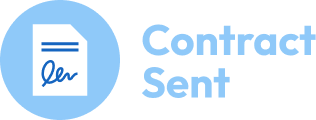Complete Roles Defined
- Admin
- The admin role is automatically assigned to the user that creates the Contract Sent Account. You can invite other admin users. Admin users can:
- Invite, delete and change the roles of other users
- Upgrade/downgrade your Contract Sent account
- Request the export of your contracts from Contract Sent
- Take actions that ever other user can take
- The admin role is automatically assigned to the user that creates the Contract Sent Account. You can invite other admin users. Admin users can:
- Sales
- The sales role is for your sales team members. This role will allow them to:
- create customers, edit customers, create, edit, assign and approve tasks, add contracts to customers and tasks, compare contracts
- The sales role is for your sales team members. This role will allow them to:
- Legal
- The legal role is for your legal team members. This role will allow them to:
- create customers, edit customers, create, edit, assign and approve tasks, create and update base contracts, add contracts to customers and tasks, compare contracts
- The legal role is for your legal team members. This role will allow them to:
- Comm
- The commercial decision maker role is for the person in your company that approves contract variations such as higher liability caps or longer payment terms. This role will allow them to:
- manage the approvals assigned to them, create customers, edit customers, create, edit, assign and approve tasks, add contracts to customers and tasks, compare contracts
- The commercial decision maker role is for the person in your company that approves contract variations such as higher liability caps or longer payment terms. This role will allow them to:
When do I assign a user role to a user?
- You can assign a user role to a user when you invite them to the platform.

Can I update a users role?
- Yes, after a user has accepted their invite you can update their user role by accessing your User Management page in your menu and clicking on the users name. This will display their user profile and the roles assigned to them.

Can a user have multiple roles assigned to them?
- Yes, a user can have multiple roles assigned to them. This is also managed from the user profile page.

Invite Users
How do I invite users?
- You can invite users by navigating to your User Management page in your menu, clicking on invite user in the top right, entering the users email address and user role then clicking save.
How many users can I invite?
- You can invite an unlimited number of users to your account. We know it takes a team to close deals!
Delete Users
How do I delete users?
- You can delete users by navigating to your User Management page in your menu, selecting the user that you’d like to delete and selecting to delete them.
Assign Users
How do I assign users to customers and tasks?
- Every time you create a new customer or a new task you’ll be asked to assign users to the related roles, whether it be Sales, Legal or Commercial Decision Maker. For each of these fields you’ll only be able to select users that have been assigned those roles.
Can I change the users that have been assigned to customers and tasks?
- Yes, you can do this simply by editing the customer or the task, editing it will allow you to update the assigned user.
Wanting to get started?
Let Contract Sent get your contracting on track today.